Secure Folders
Securely deleting a folder is simple and easy with NextGen Widget Encrypt. There are really only two buttons to operate this area. One, is the locate button which simply locates the folder you wish to securely delete. The other, is the process button labeled "Secure Delete Directory". The view area only lets you see which files are in the root and subdirectories.
So let's go through the process of securely deleting a folder. I've chosen the directory on my "D:\drive" and as you will notice from the list below, the files are listed along with their file sizes.
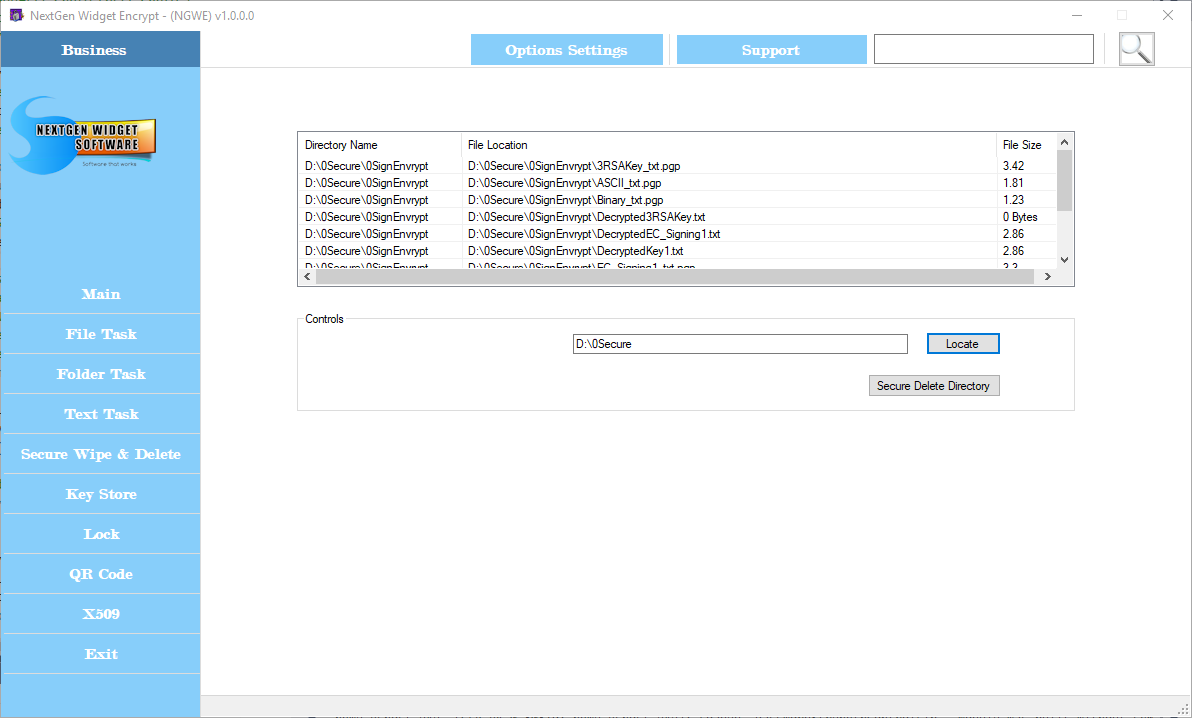
From this point you only need to click the "Secure Delete Directory" button and once all the files and directory are securely deleted, you'll receive a notification.
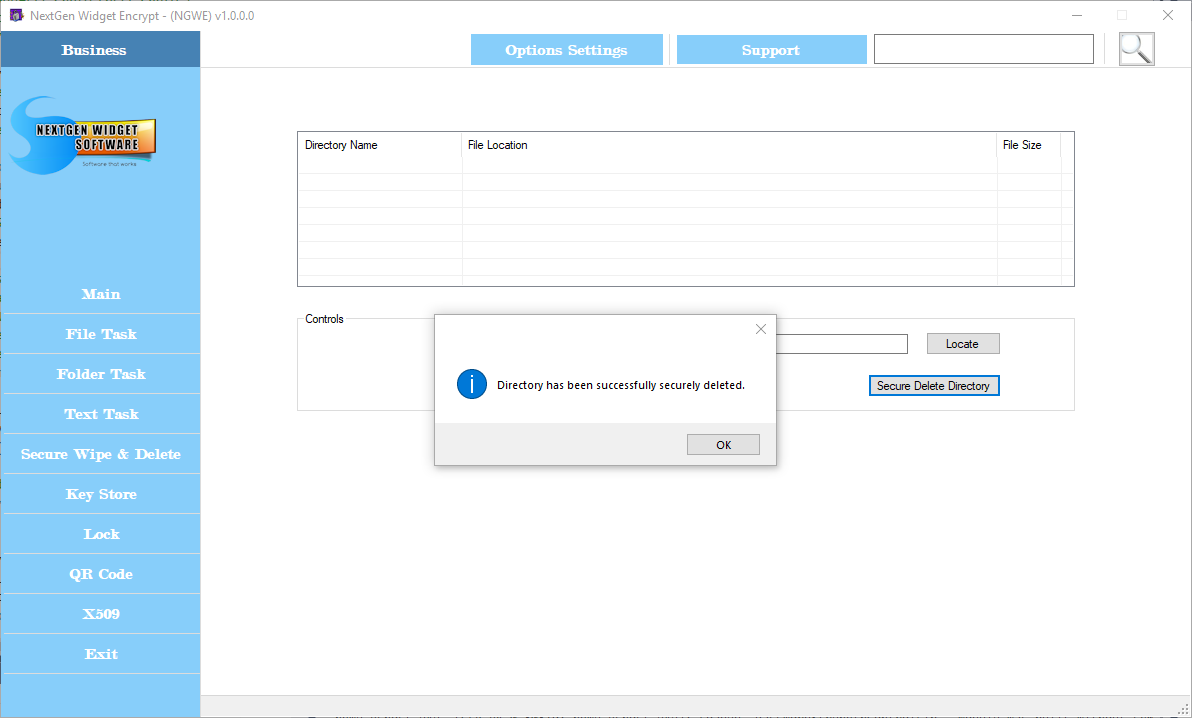
NOTE: There may become times when you will have to elevate the application Privileges to delete some folders. For instance, if you have a external drive that previously belongs to another computer and you connected it via a docking station. You may not have the privileges to securely delete the folder and or content. At that point you only need to right-click on the icon and launch the program as administrator.
The rule of thumb here is that you have to be the owner of the directory before you can securely delete it.