Restricted User Setup Instructions
When the "Current User" is selected and the user account is restricted (non-administrator) the shortcuts are assigned to administrator account because it is technically the currect user. Reason being is you have to receive authorization from the administrator account in order to install programs.
You have two options. One option is to change the restricted account permissions to administrative permissions and then install the program. When done, just change it back which is the easier way to go or option two.
Here's what you can do for option two:
Double-click on the setup executable and then you will see the User Account Control (UAC) and the administrative password will be required.
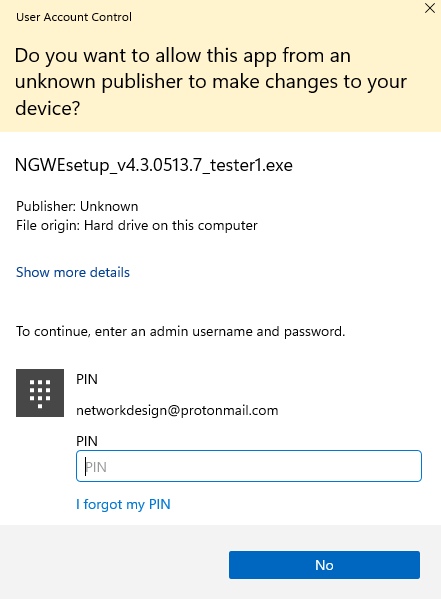
Once you have entered the administrative password a welcome screen will pop up.
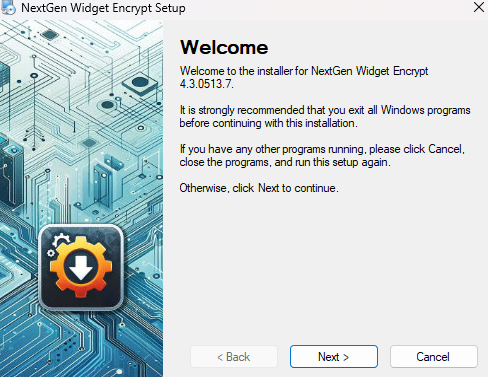
Cleck "Next>", agreed to the license agreement then click Next>. Enter a name and company if applicable and then click Next>. Choose the directory to install or leave as the default. Now, "Make shortcut available to all users". This is best left at this setting sense the administrator account is technically the one that is installing this software. If you choose "Install shortcuts for current user only" then the shortcut and Start Menu will only be installed for the administrator as well as the uninstall shortcut.
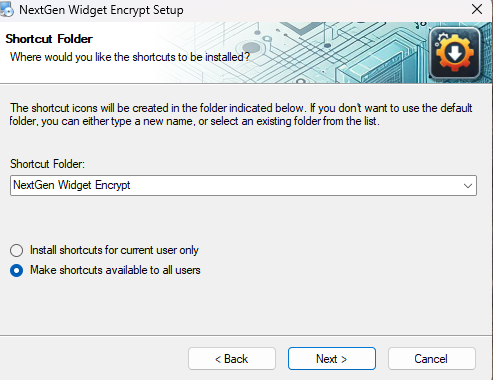
So, let's stick with "Make shortcuts available to all users", Next>, Next> the program installs and Finish.
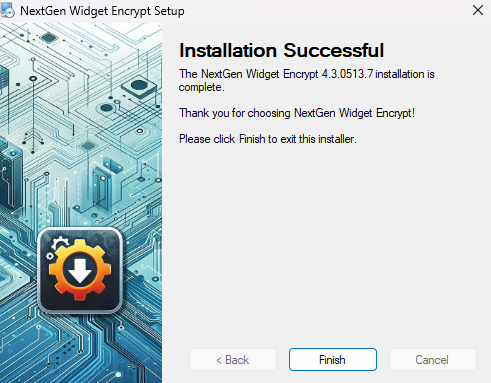
Even though the application would be installed for all users. Each user has their own Key Store which is placed in "C:\Users\[YourUserName]\AppData\Roaming" folder.