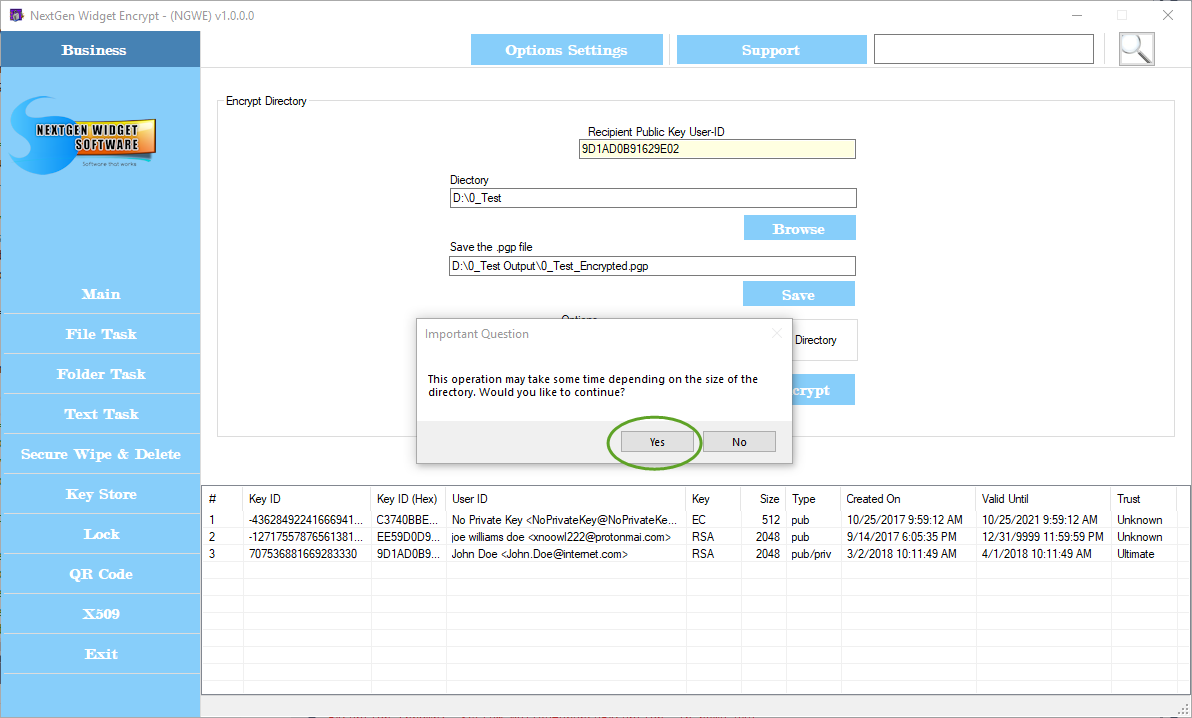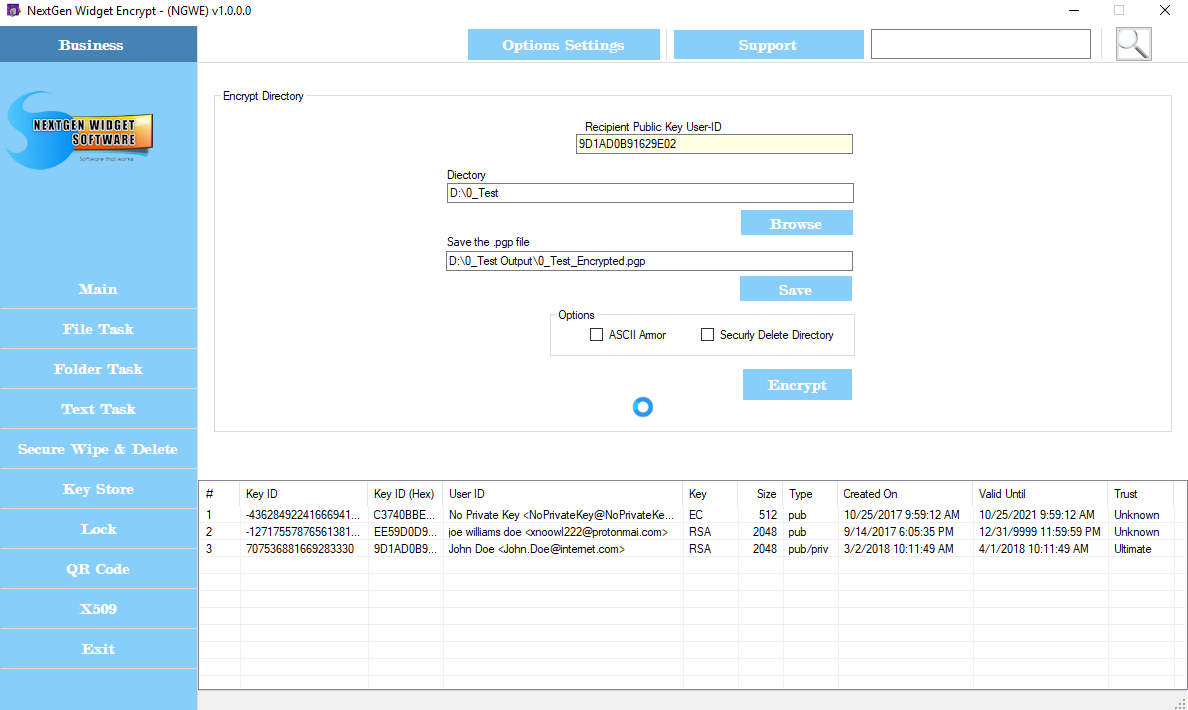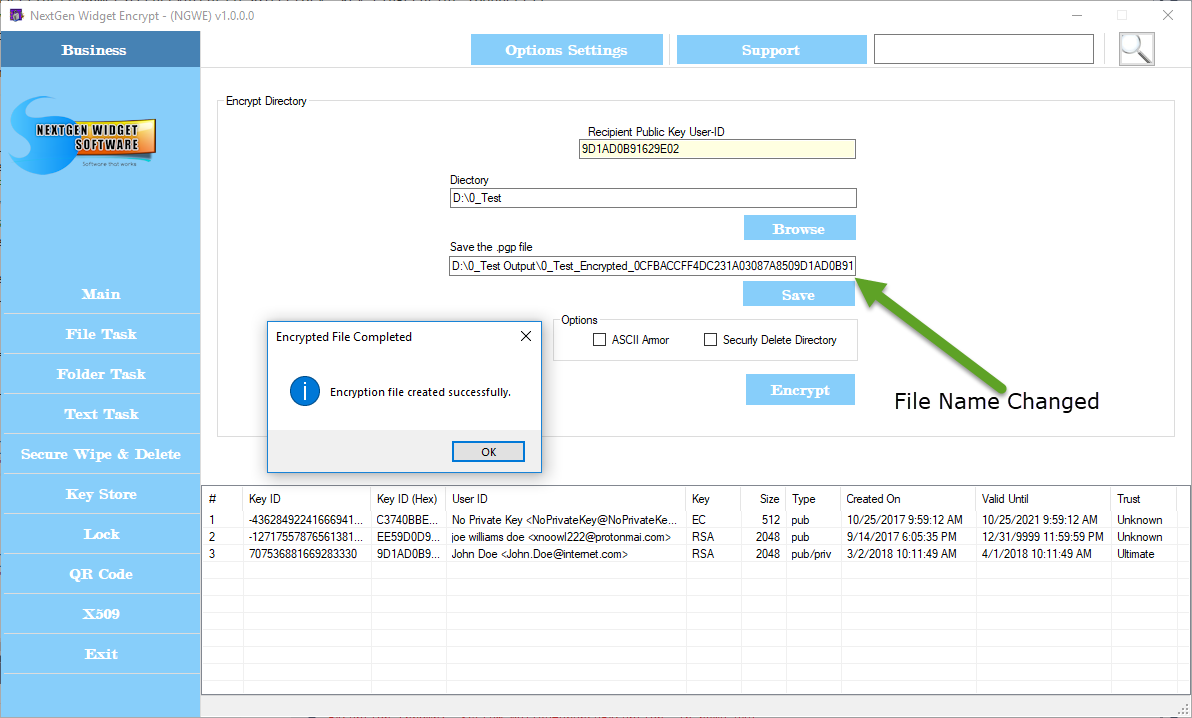Folder Encryption
To encrypt a directory just enter recipients public User-ID and then select the directory to encrypt. Next, select the save file location and name it. In this example I'm using "John Doe" because he also has a private key which I will need to decrypt the directory. This technique can also be used if you have directories on your system that you wish to keep private.
If we select the ASCII armor checkbox, the main directory and its subdirectories will all be encrypted as an ASCII text. Once you hit the "Encrypt" button, this may take a little bit of time depending on the size of the directory so you will need to be patient. During this process you will see the wait cursor although you will still be able to do other functions within the software. Once the encryption is completed, you'll receive a message.
When the file has been encrypted, the file name will change and the fingerprint of the recipients public key is inserted.
If you click the securely delete directory checkbox, you will have one opportunity to cancel the operation. After which, the original folder will be securely deleted and unrecoverable. There is no back door so please be careful with this.
NOTE: Although "NextGen Widget Encrypt" software is able to encrypt large folders in ASCII armor text. Not all text editors will be able to open up large text files so our recommendation is not to use ASCII armor for large directories and leave the output file as binary which is the program's default setting.