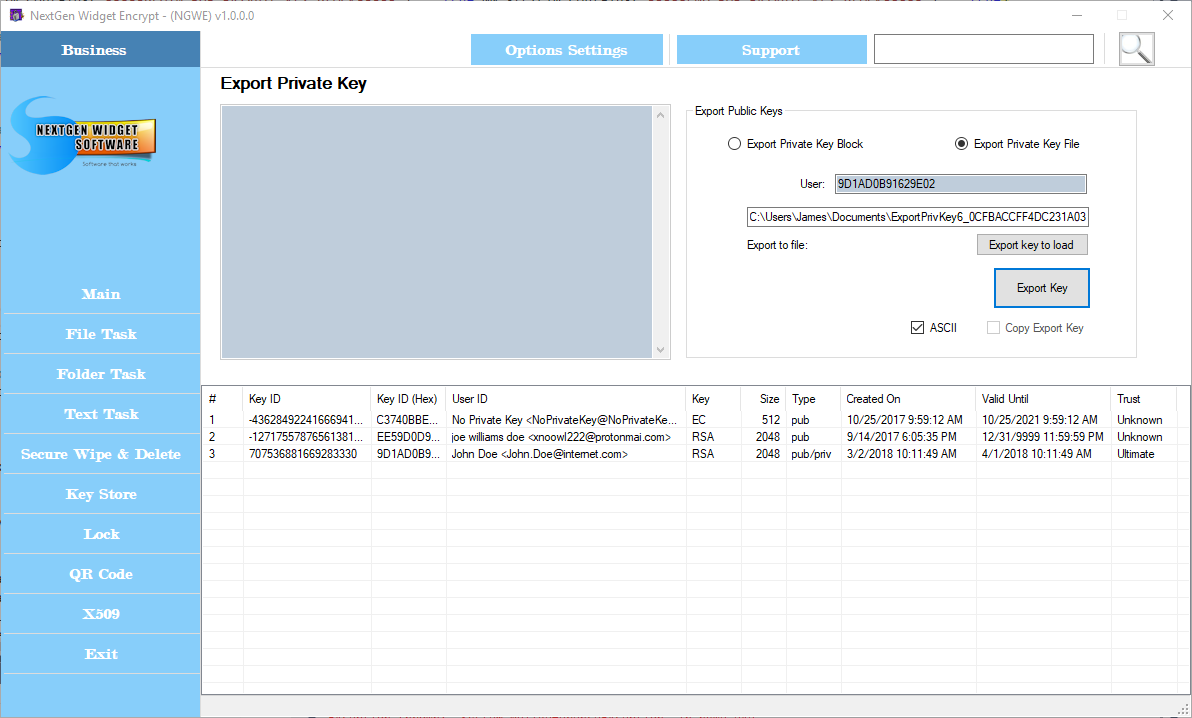Export Private Key
Exporting a private key woeks the same way you would export the public key. Here you'll be able to export a private key either as a OpenPGP block or a file. Either way, you select the key by right clicking on the desired key from the Key Store and choosing "Select User-ID". You'll notice that the hex code of the key is placed in the user text area. Simply click the "Export Key" button and the key is exported to the export text area.
If you click the "Copy Export Key" (clicked by default) checkbox before exporting the key, the private key will be copied to the clipboard.
To export the private key as a file simply click the "Export Public Key file"radio button, right clicking on the desired key from the Key Store and choosing "Select User-ID", click "Export key to load" and and the file name you wish to call it and save it to the desired location. In this example I'm calling the exported public key "ExportPrivKey5" and saving it to my documents directory. If you do not click the "ASCII" checkbox, the output will be in binary.
Once you click the "Export Key" button the private key file is generated. When saving the file you have three file extensions in which to choose from; pgp, asc and gpg. If you click the "ASCII" checkbox before saving the file name, the extension will then be .asc. Otherwise, the extension by default will be .pgp but the file itself will be ASCII armor. Once the "Export Key" button is clicked and the file generated, the file name changes with an inserted fingerprint of the public key.
Example:
ExportPrivKey6.pgp becomes ExportPrivKey6_0CFBACCFF4DC231A03087A8509D1AD0B91629E02.pgp.