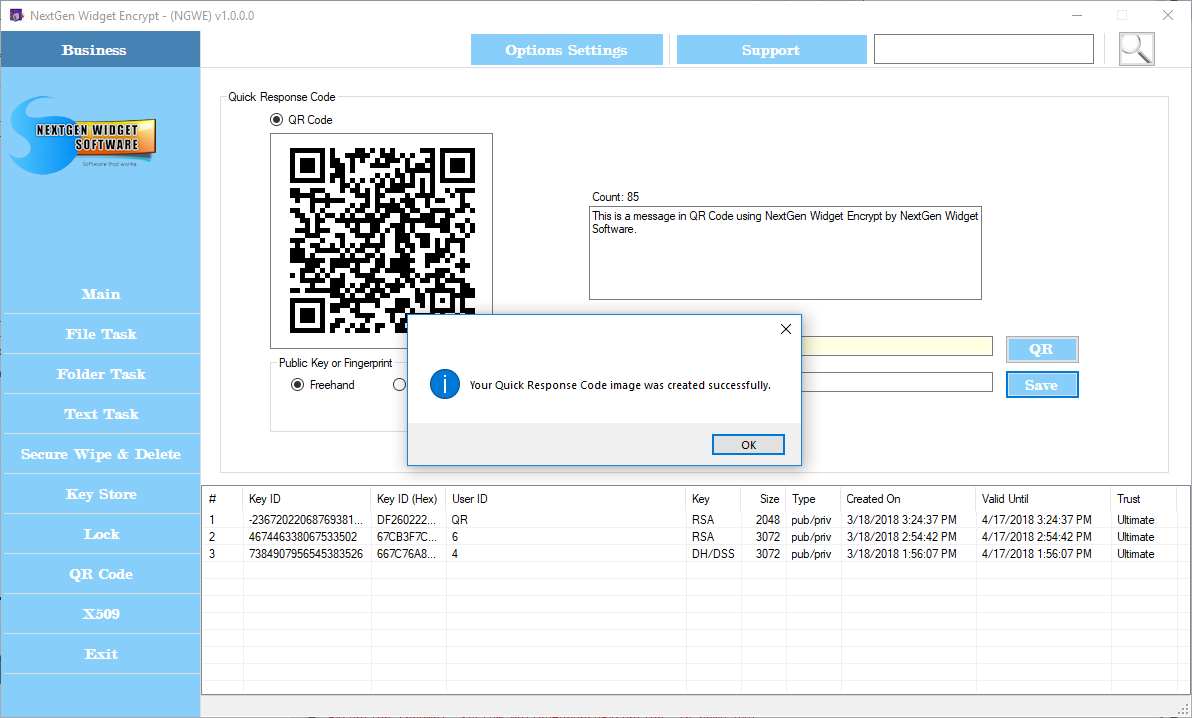QR Code
The "QR" area creates QR code for use with smart phones. The QR code can embed a public key fingerprint and the ability to add your own text to the QR code. First, let's add a fingerprint to our QR code. Right click on the key that you would like to embed in the QR code and click "Select User-ID". You'll notice that the fingerprint is generated to the QR code text area. Click the "QR" button which generates the image in the QR square and from this point, simply click the "Save" button, locate the directory you wish to save the file to, name it and click save.
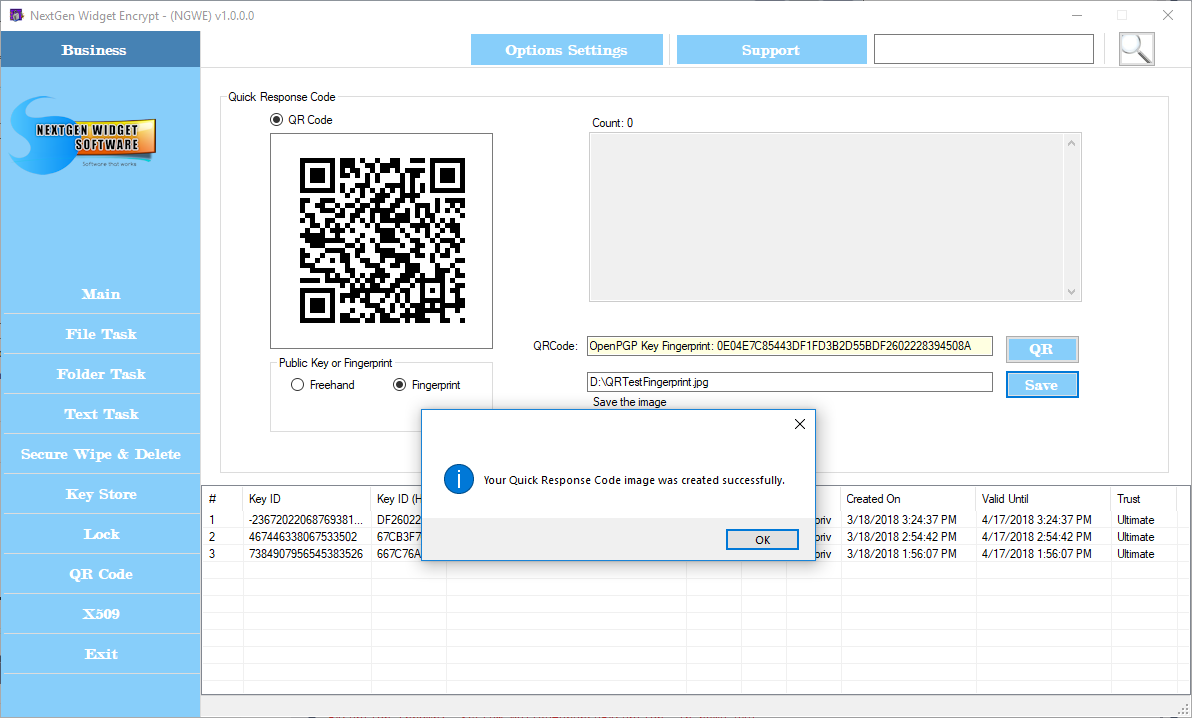
You now have a saved image of your QR code. Use your smart phone to verify the fingerprint. QR code freehand gives you the ability to enter your own text. It works the same way as the fingerprint, simply type your message, click the QR button, click the save button, locate the folder you wish to save the image to, name it, click save. You're done.
The QR code image can be saved in four different formats; PNG, JPEG, BMP and GIF and freehand as a character limitation of 196.