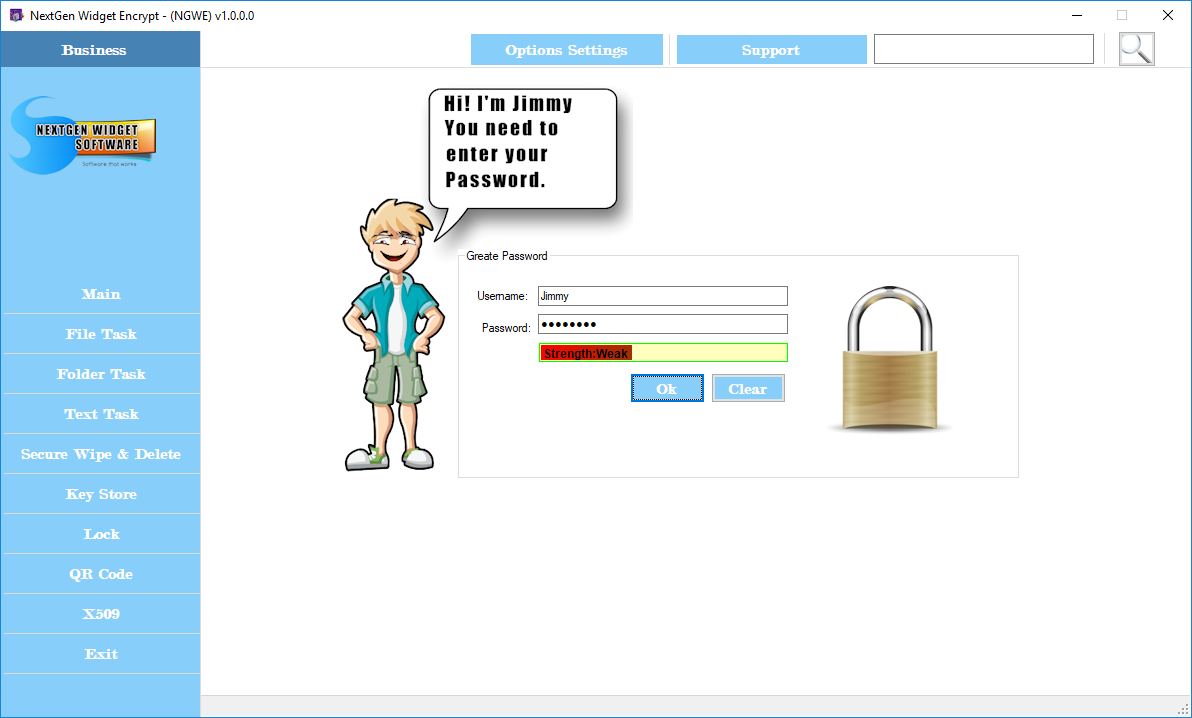Moved Key Store
If you move the key store outside of the program, you may have difficulty logging back in because the program will not know where the key store is located. For example, I currently have the Key Store located in "D:\NewKeyStoreLocation" directory. Now, if I use the file manager and move the Key Store to an alternate location "D:\NewKeyStoreLocation2". When I log back in (after restarting) I will have the default information "Jimmy" because the program does not know where the key store is located.
Also, if I do not exit the Key Store and just just lock it, I will receive a message telling me the Key Store could not be found. The easiest fix is to put the Key Store back in the previous location and restart the program. Then, move the Key Store via the application "Options Settings", General Setting.
So, let's walk through the process. I've started the program but did not login and decided I wanted to move the Key Store to a network drive. So I'm using the file manager to move the Key Store to the new location "D:\NewKeyStoreLocation2". Now I'm going to try to login.
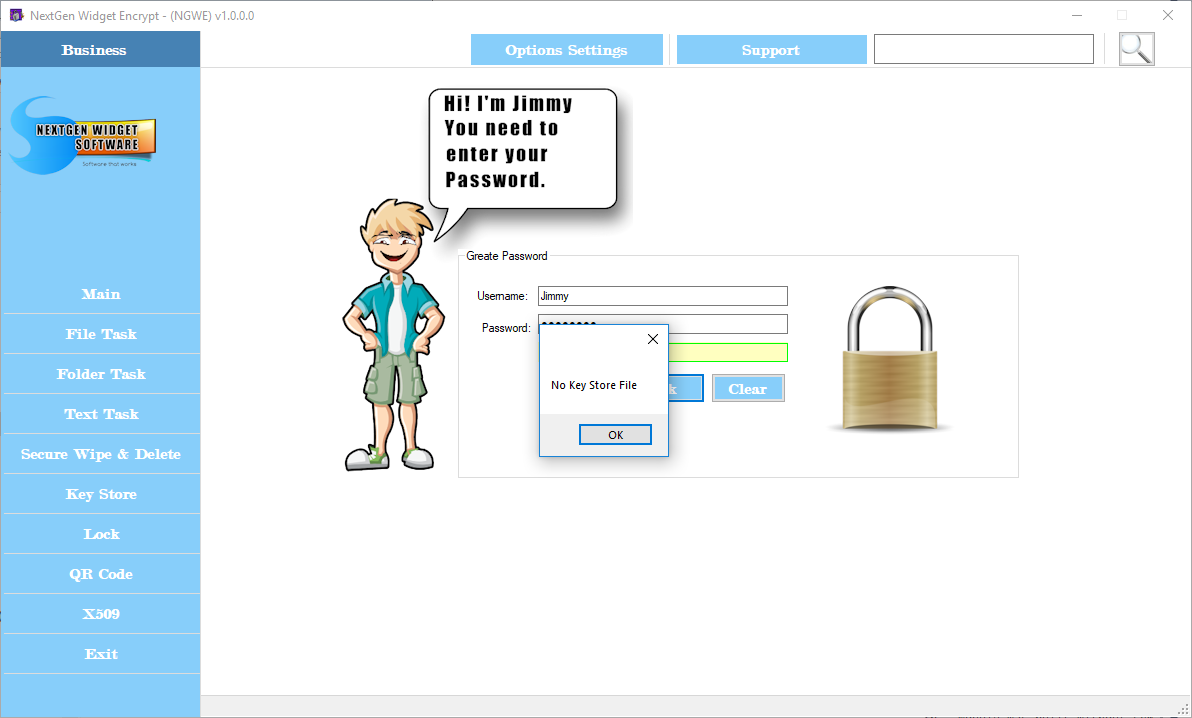
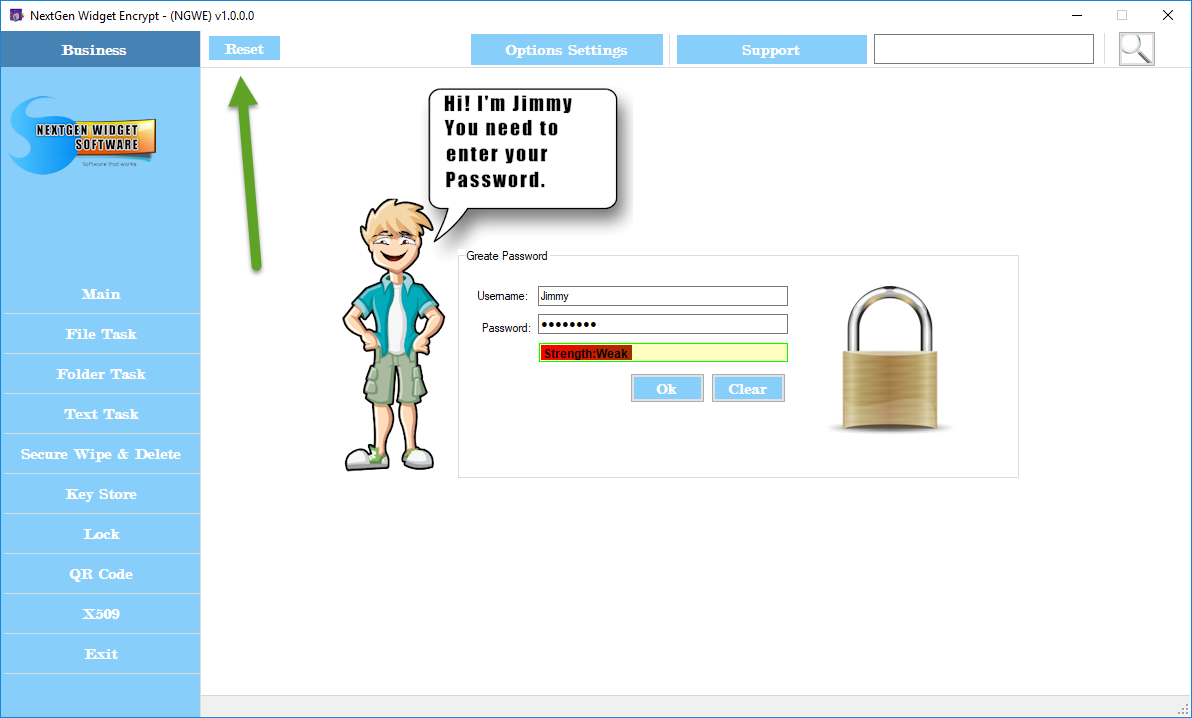
As we can see from the above image I got the message "No Key Store File". As I said, the best solution is to put the file back and move it via the program.
But let's say there were some unforeseen circumstances in case this was moved some other way or perhaps by an administrator. First I'm going to go ahead and click the "OK" button and place the cursor in the username field. Then, I'm going to hold down "CRTL+ALT+Shift+R" and you will notice a "Reset" button appears in the top left-hand part of the application (green arrow above). Simply click that "Reset" button and you will get a notification that the application configuration was reset.
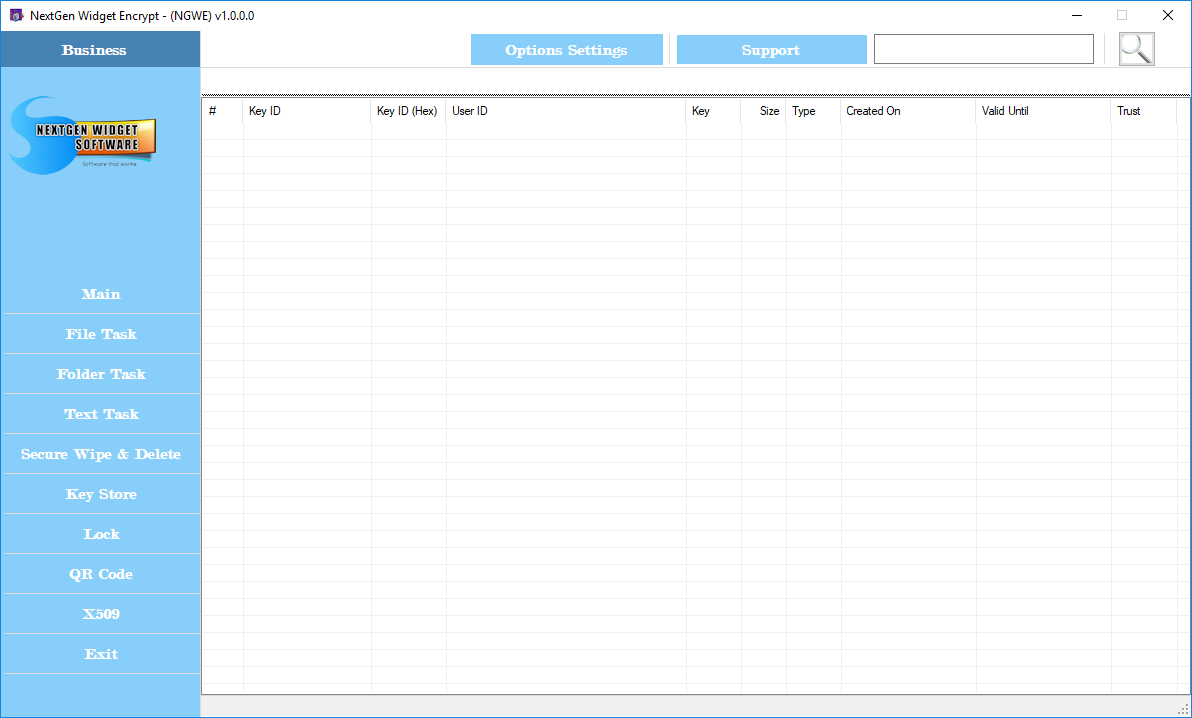
Now, you can enter any username and password you like. It can be any type of gibberish you want because were not going to keep this Key Store. The program will save the information back to the default location and allow you access to the program.
Once you have access to the program, we now need to navigate to "Option Settings", "General Setting" and click the "Locate" radio button and then the browse button. Select the location of the original Key Store, click "Open" and then "Commit" and "Exit". Now you can use the original Key Store as long as you have the username and password.