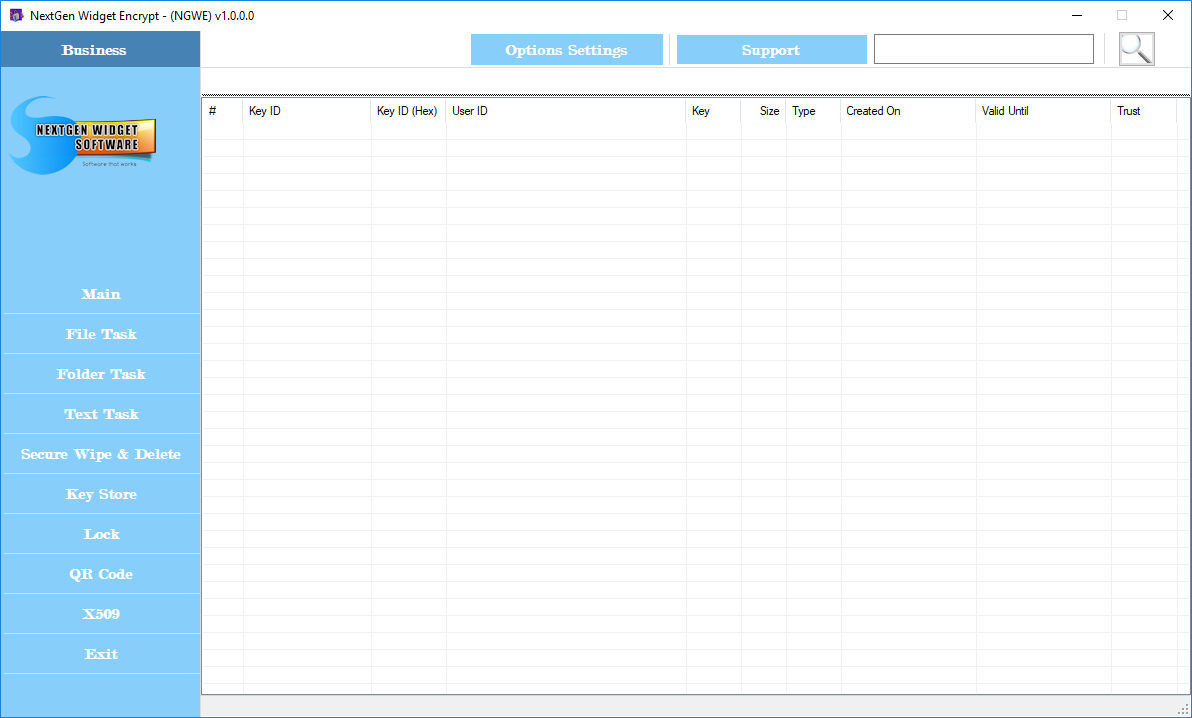Front Door
The front door of the program is very easy to understand and simply provide you with a menu down the left side, subjects and top general options. A support link to our website contact page. The front door has a default username and password already set and needs to be changed. Once you create the name and password and press the okay button, the program will create the key store for you.
Note: *** It is recommended that you backup the Key Store and the location of where the Key Store is can be found, just click the optioned setting. You can also change the location of your Key Store file. ***
In this example I'm leaving the name the same and changing the password to something you should never do; test1234. Try to use long phrases instead of birthdates, children's names, the word password, anniversaries etc. Example: Jack and Jill went up the hill => J@ckAndJ1llW3ntUpTh3Hi##. Password and user ID are case-sensitive. With this super secure password, the strength indicator tells me that it is a weak password. If this is the case your password, that it suggested that you change it to something secure.
Note: *** If you lose your password or forget it, there is no recovery. Please secure your password and don't lose it. ***
Note: The program attempts to remember the location of your Key Store. So, it's a good idea if you want to change the location that you change it through options otherwise you may be locked out of your program and have to put the Key Store back in the original location so that you can once again access the Key Store.
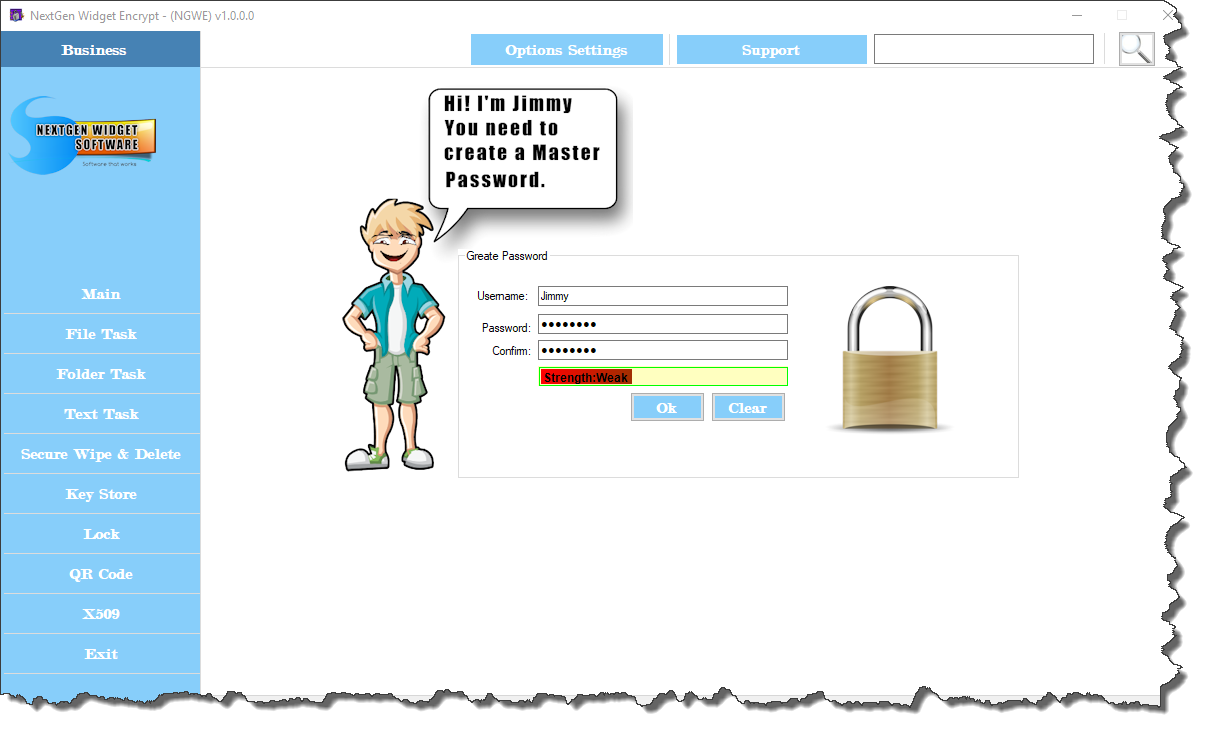
Now, the new key store is generated and NextGen Widget Encrypt is open for business.